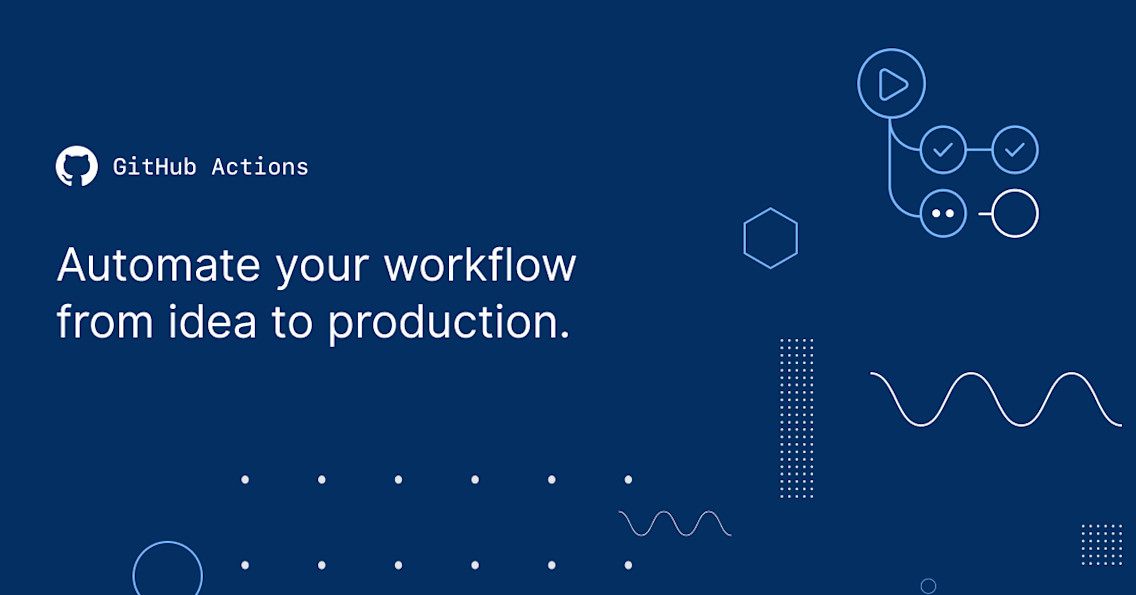Table of Contents
Introduction
Github Actions and Workflows can be used to automate processing steps for a Github repository so that, for example, defined processing steps can be performed automatically when checking in code, creating new releases, etc. You can also create your own Workflows from scratch.
In the following article, we will first look at one of Github's standard workflows and then explore further steps using a workflow I developed for deploying Python packages to the Python Package Index (PyPi) on a new release. The associated code sample of this workflow has been intentionally split into multiple processing steps so that you can learn how to pass parameters between Jobs and reuse existing code.
But let's start with the basics first and install our first Github Workflow which will perform a code security check for us whenever we apply changes to our repository.
Setting up our first Github Workflow
To set up a Github Workflow, the repository must first be in 'public' status. Workflows as well as Github Actions are of course available for 'private' repositories, but in this case you have to pay for the execution of the actions.
In the following example I assume that our repository' visibility is 'public'.
The Github Actions menu of the repository is accessed via the Actions tab. Here the developer can either select one of the predefined Workflows or create his own Workflow.
For our first example, we select the CodeQL Analysis Workflow and click the Configure button.
In the next window we get access to the code associated with this Workflow, which we may want to amend and/or save to a different file name. For our example, we do not apply any changes and save that Workflow under its default name codeql.yml using Start commit followed by Commit new file button.
Our new Workflow is automatically activated after saving with the trigger predefined in the YAML source code (e.g. push or pull_request; we will discuss these options in the next chapter).
Using the Actions menu of the repository, we can see the state of the Workflow, results for future Workflow runs, and disable the Workflow if needed. Based on the trigger configuration for this CodeQL Workflow, a security analysis of the code is now automatically performed for each push or pull request of new code into this repository.
We have successfully installed and activated our first Github Workflow.
Workflow Structure
Workflows are YAML files which are always located in the .github/workflow directory of the respective Github repository. Subsequent changes to a Workflow are therefore possible at any time via changes to the associated file. It should be noted that the change to a Workflow YAML file usually triggers and activates this file itself after saving, since one has made changes to the repository. If you want to prevent this behavior, the Workflow should be deactivated before a change. (Disable workflow).
A Workflow consists of :
- a Trigger information for the Workflow. This Trigger determines when the script is to be activated (e.g. on every code push)
- an optional area, in which global variables can be defined.
- 1...n Jobs, which in turn consist of 1...n Steps. These are the actual tasks that we intend to have executed.
- other sections which are not part of this article
Workflows are executed based on freely definable Triggers. Such a Trigger can be, for example, a code push or a new release. Within these main Triggers, further selection criteria can be defined, which, for example, only activate an action for a code push if this push has occurred for the master branch.
Each Workflow normally acts independently of other Workflows. Each Workflow consists of one or more Jobs, which act independently of each other by default – even if they are stored in the same Workflow file. However, it is also possible to create dependencies between the respective Jobs, so that, for example, Job B is only executed after Job A has finished. If a Workflow consists of multiple Jobs, an error in one Step will also abort all Steps and Jobs of the subsequent processing tasks.
Workflow Trigger
A Workflow trigger is defined by the keyword 'on', followed by one or more main conditions. Additional sub-conditions can be defined for each main condition. Example:
on:
release:
types: [published]
branches: [master]
push:
For the main conditions an 'or' consideration is made, while for the sub-conditions an 'and' linkage is applied. For the previous example, this means that the action is executed on a published master release or on a normal push.
Workflow Environment Variables
Variables are defined in the optional section 'env' and have a global scope over all possible Jobs of this Workflow. Example:
env:
SOURCE_FILE: ./MyDir/MyFile.pyYour Jobs and Steps can reference to these environment variables and use their values. Example:
# Read source file
- name: Read source file
id: reader
uses: juliangruber/read-file-action@v1
with:
path: ${{ env.SOURCE_FILE }}Workflow Jobs and Steps
Jobs represent the actual processing steps that we want to automate via our Workflow. A Job has a name and consists of 1...n Steps. These steps are processed sequentially, assuming an error-free run. Each Step, as the smallest unit, is in turn assigned a name as well as a unique ID, which can then be used within a Task to reference the results of a preceding processing Step, for example. If the Workflow also supports parameters for Github Actions, these can also be specified for the Step.
If Workflow consists of several Jobs and no dependencies are defined between the Jobs, then all defined Jobs within this YAML Workflow file are executed in parallel. Variables to be passed from one Job to its successor must be passed using the outputs-needs construct. Additionally, an operating system is assigned to each Job by keyword runs-on (Github-hosted Runners), so that one can start e.g. Workflows on Windows machines (or on own infrastructure) if necessary.
To build a Workflow’s Jobs, one can use predefined Actions from the Github Actions Marketplace. These Actions require the developer to use them with a separator '@' and mandatory version info - omitting the version information will result in an error. See the upcoming example for details.
Whenever a Workflow is executed, it uses a checked-out version of your repository. This means that changes made to the repository by your Workflow are not persisted unless you instruct your Workflow to do so.
Minimal sample Workflow structure
name: My Package Name
on:
release:
types: [published]
branches: [master]
env:
PYTHON_VERSION: '3.8'
jobs:
my-first-job:
runs-on: ubuntu-latest
steps:
- name: step 1
id: unique_id
uses: Github Marketplace Action@version
with:
parameter: 'some value'Subsequent Steps of the same Job can later reference and access the results of the previous job via the value of the id field.
Exchanging variables between different Jobs
To exchange values between individual Jobs, the outputs-needs construct must be used. Example:
jobs:
#
# BEGIN of Job 1
#
get-python-version-info:
runs-on: ubuntu-latest
# Output which is passed to the PyPi publication job
outputs:
my-program-version: ${{ steps.regex.outputs.group1 }}
steps:
....
....
# Run regex on content and try to get the version data
- name: get version via regex
id: regex
uses: actions-ecosystem/action-regex-match@v2
with:
regex: ${{ env.REGEX_PATTERN }}
flags: 'gim'
text: '${{ steps.reader.outputs.content }}'
#
# END of Job 1
#
#
# BEGIN of Job 2
#
deploy-to-pypi:
runs-on: ubuntu-latest
needs: get-python-version-info
steps:
....
....
# Build the Python package.
- name: Build package
run: export GITHUB_PROGRAM_VERSION='${{ needs.get-python-version-info.outputs.my-program-version }}';python -m buildWorkflow Example: Creating and Deploying Pypi Python Packages
In the following example, we use a workflow to publish a Python package to the Test and Production environments of the Python Package Repository (PyPi). The publishing process will be triggered for pre-releases as well as real releases.
The actual Workflow is divided into two Jobs.
- The first Job (get-python-version-info) checks if the version number of the (pre)release in Github is identical to the version info defined in our Python source code and aborts the Workflow if the version data is different.
- If both version infos match, the first job passes that version info to the second job (publish-to-pypi) using the outputs-needs construct. Our second Job creates the release package and uploads it to PyPi Test. If there is no pre-release but a full release in progress, that created package is also uploaded to PyPi Production.
For both tasks, we use a Workflow I developed. This action requires only a few configuration steps for deployment and activation and is therefore universally usable. All configuration steps are described in detail in the associated repository: https://github.com/joergschultzelutter/pypi-publish-workflow
Here’s one of my repositories where I use this Workflow: https://github.com/joergschultzelutter/robotframework-apprise/actions/workflows/publish-to-pypi.yml
On the left side we first see our name of the Workflow (Upload Python Package) and on the right side the corresponding actions that have been executed by this Workflow. If we click on one of these Workflow runs, we get access to the two Jobs of our task (get-python-version-info and deploy-to-pypi):
These tasks can then be broken down into the individual Steps by clicking on a Jobs:
Steps with a crossed-out circle symbol were not executed.
Check out the documentation of this workflow if you want to learn more about it.
Caveat emptor
Finally, I would like to discuss the most important do's and don'ts in connection with Github Actions:
- If a Workflow is not started despite correct trigger, you should first check not only the actual trigger of that Workflow (push, release) but also whether the Github Actions service has been affected by technical problems.
- Github Actions does not natively provide an option or keyword for Workflows to be canceled / aborted. There is a separate third-party Action Keyword for this on the Github Marketplace. It is important to know that the execution of this Github Action keyword does not lead to an immediate termination of the Workflow - you may be forced to use a combination of sleep commands and If…Then queries in order to avoid the remaining Steps and Jobs from being executed.
- When using a Github 'on release' Trigger, the Workflow's Trigger does not distinguish between Pre-Releases and Releases. If your Workflow is only supposed to be run for Releases, you need to programmatically e.g. abort the Workflow in case of Pre-Releases. Details: have a look at my PyPi Workflow example.
- If your Workflow is going to execute external programs such as Python and these external programs depend on ‘exported’ environment variables to be set, it should be noted that the lifespan of a variable’s export is limited to a single Step within its Job/Workflow. This means that if you cannot export a variable in Step A and use it in Step B. Fortunately, a step can consist of several concatenated commands, meaning that a Step like in the following example is valid:
- name: Build package
run: export GITHUB_PROGRAM_VERSION='${{ needs.get-python-version-info.outputs.my-program-version }}';python -m build